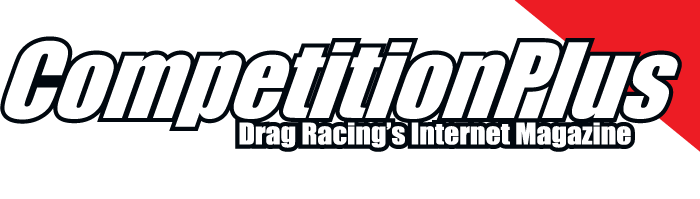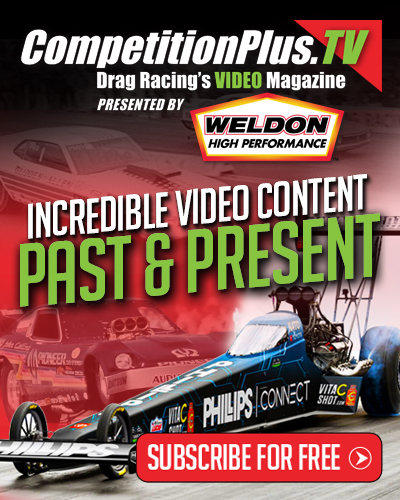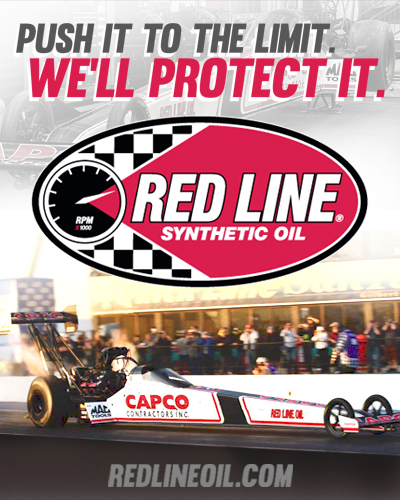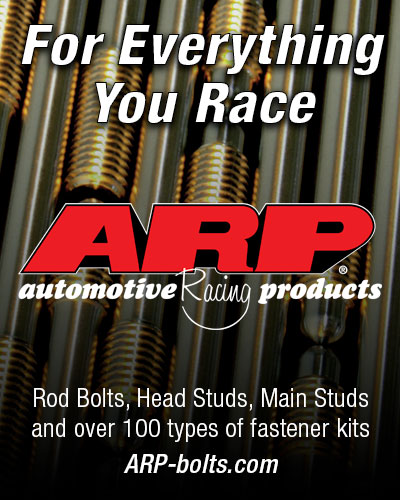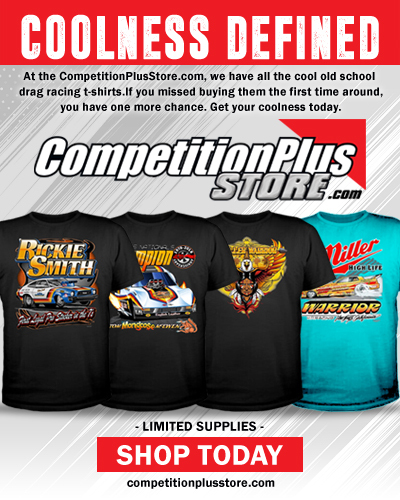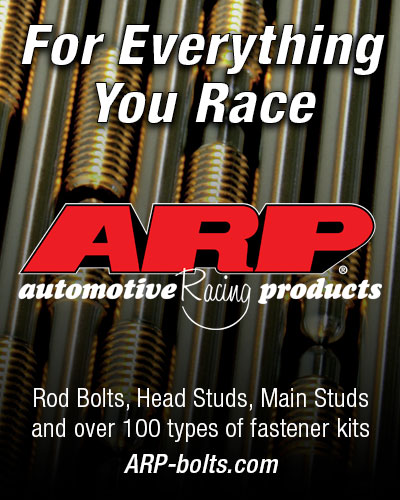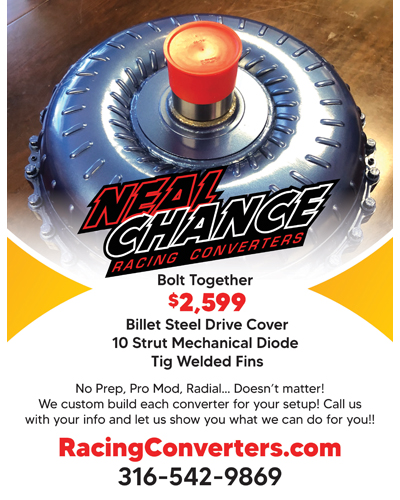NAVIGATING THE NEW COMPETITIONPLUS.COM
Just like car owners, crew chiefs and drivers, no one likes change even if it is for the better.
The new CompetitionPlus.com is intended to speed up and expand your experience as you keep up with the latest drag racing news.
While we feel our new format is easier to navigate, we’re not so naive that we believe each and every reader is web savvy. The least little change can upset the apple cart.
To help you, the reader, we have assembled these quick tips on how to navigate the site.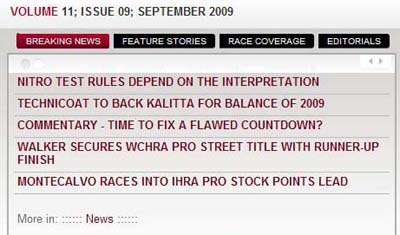 Tip No. 1
Tip No. 1
We have compacted four major categories of written pieces into one easy to find module: BREAKING NEWS, FEATURES, RACE COVERAGE AND EDITORIALS. This module is to the right of the rotating graphic section on the front page.
The reason for this move was to reduce the long scroll to see all the stories we posted on the front page. As soon as we post a story in any of the above listed sections, it appears on the front page.
Let’s break down the module.
The tabs at the top of the module signify which section you are viewing presently. When the tab is red, that signifies the section you are in. All you have to do is click on a tab and you can navigate between sections of CompetitionPlus.com.
In the past, we could only provide two news bits and two rumors on the front page. With the new format, we can now provide up to ten news items on the front page and five rumors.
The most important tip, at the top left corner of the page, the Front Page menu listing will always take you back to the cover.
Tip No. 2 If you look just below the Editorials button, you will notice a pair of arrows, one pointing right and the other left. This helps you to scroll through the section.
If you look just below the Editorials button, you will notice a pair of arrows, one pointing right and the other left. This helps you to scroll through the section.
There is a second page of five more news items that you can access by clicking on the right arrow, and if you choose to read further into news, there is a Read More News button at the bottom of both pages. This takes you to the full content list of the section you are reading.
Tip No. 3
Let’s say you are within the article and you want to find another section. If you look just above 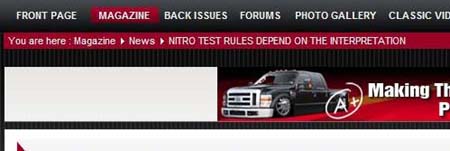 where you are you will find a pathway which got you to the present page you are reading.
where you are you will find a pathway which got you to the present page you are reading.
You will notice a line just above the banner ad and just below the menu which reads, “You are here: Magazine, News, THE TITLE OF THE STORY”. If you click on News, it will take you back to that section, or wherever you are.
Tip No. 4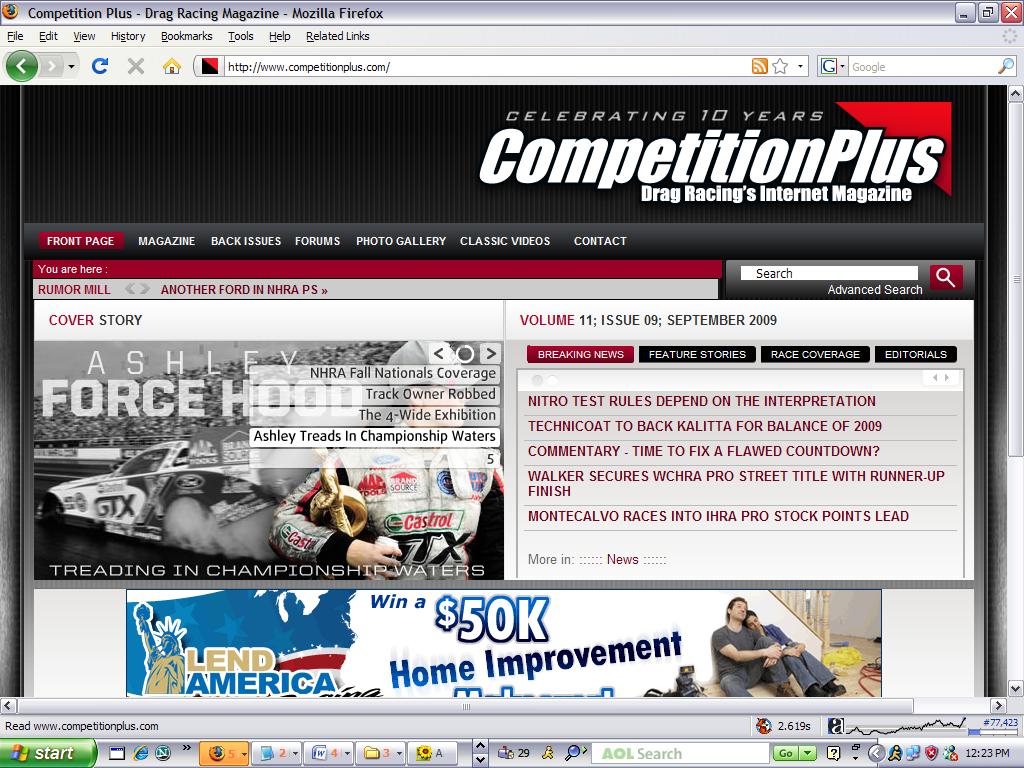 The rotating cover stories module represents an upgrade over our previous system.
The rotating cover stories module represents an upgrade over our previous system.
If you run your mouse over either one of the arrows in the graphic, it will bring up a list of those stories. Simply click on the story you wish to read. Or, there’s always the option of navigating through the cover stories using the arrows and clicking on the graphic.
Tip No. 5
The top menu, if you mouse over the different items on the top menu, you will notice a drop down menu which provides a listing of the section you wish to visit. The Magazine menu item is a home base for all of the sections.
Tip No. 6, The Second Most Important One!
Above the cover stories you will see a real time rotating ticker with the latest Rumor Mill items.
Tip No. 7, The Most Important One!
Click on the ads at the bottom of the front page or anytime you see an advertiser, visit their site and buy something. It’s their support of this electronic magazine which provides the FREE visits that you have enjoyed for the last ten years.
Advertisement